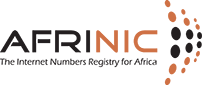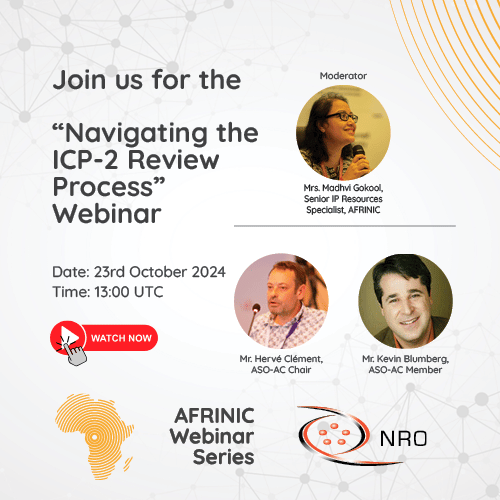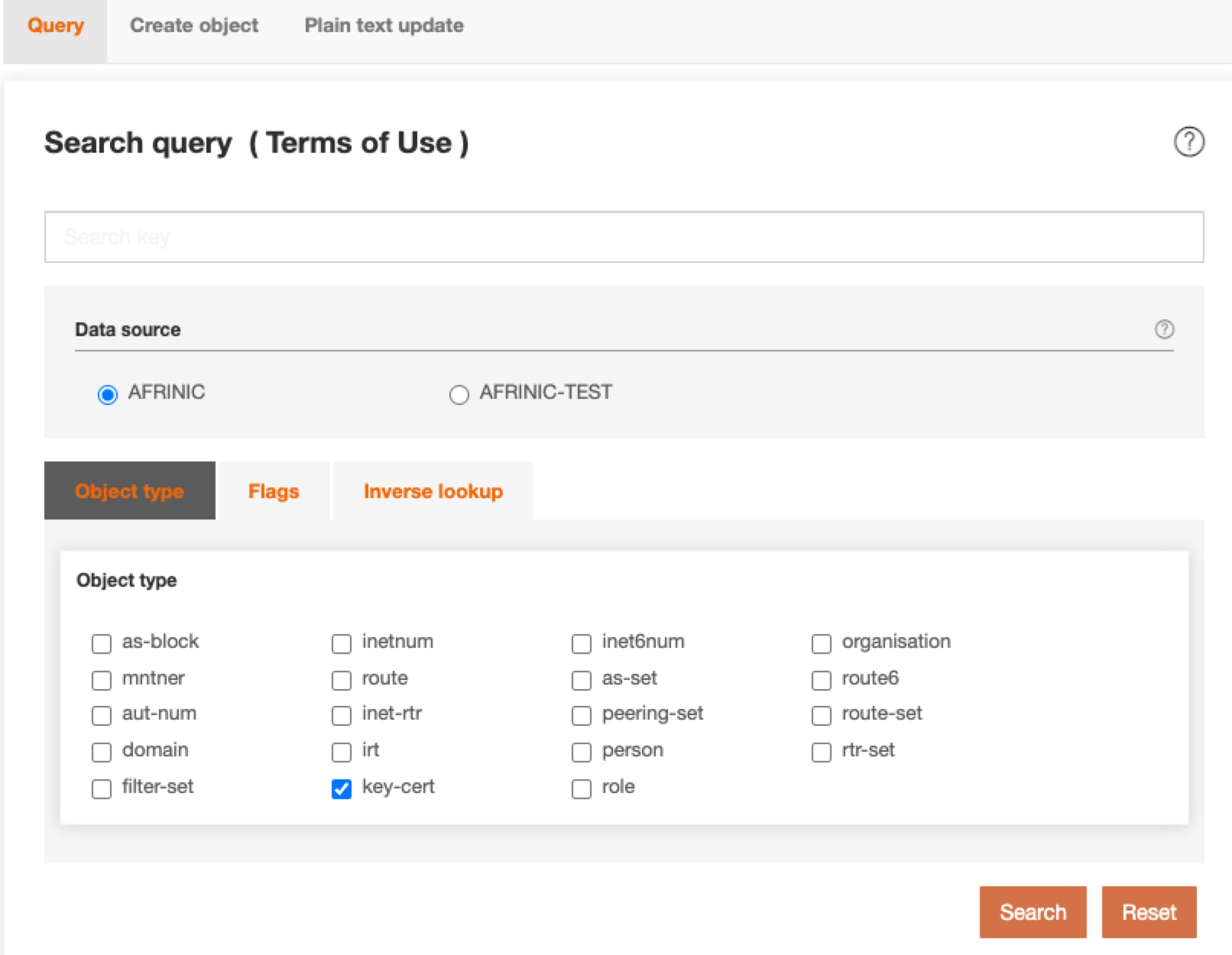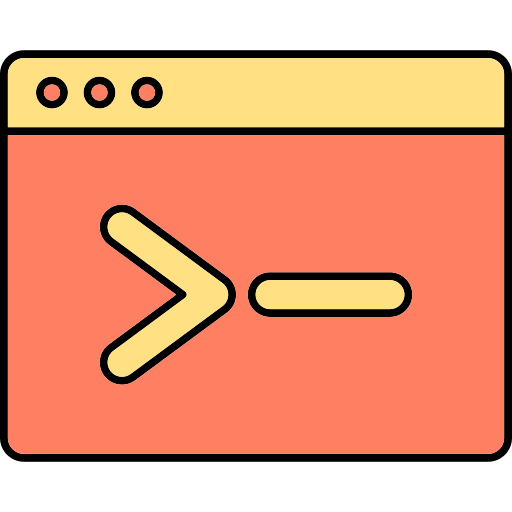How can we help you?

WHOIS DB
What is Lame Delegation?
A DNS name server is considered lame when it does not adequately respond to DNS queries either by:
- Not responding at all.
- Responding in some way, but not for the specific domain queried.
- Responding to the correct domain, but without the authority bit set.
Lame delegations can lead to:
- Denial of certain services and delays due to DNS malfunctions.
- Timeouts from unresponsive servers that can increase DNS traffic between caching and authoritative DNS servers, resulting in possible load on infrastructure and increased operating costs.
What can a member do to resolve Lame Delegation?
Objects with lame delegations can be corrected or updated:
- Through MyAFRINIC, under the "Reverse Delegation" tab in the "Resources" Menu.
- Via the WHOIS server update section of the AFRINIC website - https://www.afrinic.net/services/whois-query
- Through e-mail, where the domain objects can be submitted to This email address is being protected from spambots. You need JavaScript enabled to view it. for automatic processing.
Members can always contact This email address is being protected from spambots. You need JavaScript enabled to view it. for any additional assistance.
DNS troubleshooting best practices are recommended in RFC 1912 at https://www.ietf.org/rfc/rfc1912.txt
WHOIS DB FAQs (v202202)
The AFRINIC WHOIS database has a daily query limit that is applicable to the Person Objects only. Each IP address querying the database has a default daily limit of 5000 queries the limit is reached within 24 hours, the IP address is temporarily blocked: an event of type "BLOCK_TEMPORARY" is inserted in the DB (acl_event). The IP address will be unblocked after 24 hours max (maybe less, depending on the schedule that runs every 24 hours).
Note that the "BLOCK_TEMPORARY" event is not deleted from the DB. It will be deleted after 3 months. If the same IP address was blocked more than 10 times in the last 3 months, then it becomes blocked permanently. An IP address that was blocked permanently won't be able to query the WHOIS for one year.
Some users may have to do a lot of queries legitimately. To avoid these IPs to be blocked, a special limit can be set in the DB. It is the purpose of the acl_limit table in the ACL_LOCAL database
The AFRINIC WHOIS Database is an official record publicly accessible that holds information with regard to IP resources for organisations in the AFRICAN region.
The database is accessible to users who can query determine who is the holder of an IP block or an AS Number.
Two methods are available to query the WHOIS database.
| (1) AFRINIC WHOIS web interface | (2) AFRINIC WHOIS CLI |
|---|---|
|
The AFRINIC WHOIS web interface can be accessed at https://afrinic.net/whois |
The WHOIS Command Line Interface, using WHOIS Client downloadable here.
|
The how-to guides and other manuals on the AFRINIC website can be found here.
Organisation objects are maintained by AFRINIC. AFRINIC provides a mechanism to edit addresses, e-mails and phone numbers through the MyAFRINIC member portal.
The administrative contact has the right to edit the details of the organisation.
Further changes or addition/removal of a contact person should be requested from AFRINIC by sending an e-mail to This email address is being protected from spambots. You need JavaScript enabled to view it.
To view IP addresses or AS numbers associated with an organisation, the “inverse query” can be used.
WHOIS -h WHOIS.afrinic.net -i org <ORG-HDL> -r -T inetnum,inet6num,aut-num
The above WHOIS query will display IPv4 address, IPv6 address and AS number records associated with a particular organisation object.
A person object holds information about technical or administrative contact responsible for the object where it is referenced. Each object has a unique Nic-handle attribute ("nic-hdl ").
Once the object is created, the value of the "person:" attribute cannot be changed.
Follow the steps below:
- On the AFRINIC Whois Web Interface, click on the "Create Object" tab.
- You will have to load the person object template into the web WHOIS client. To do this, tick the checkbox next to "person" and click on "Load"

- The person object template will load as below.

- Fill in the information that is mandatory, an example is shown below:

- "person" -Specifies the full name of an administrative, technical or zone contact person for other objects in the database. (e.g. person: John Smith)
- "address" -Full postal address of a contact
- "phone" - Specifies the telephone number of the contact.
- "e-mail" - The e-mail address of a person, role or organisation.
- "nic-hdl" - This will be auto-filled with AUTO-1, which will be replaced with a system-generated NIC-HDL upon creation.
- "changed" - You will need to specify the e-mail address of the person who submitted the update
- "source" - This will be auto-filled with AFRINIC and should not be changed.
- You may add other attributes by using ‘drag-n-drop’ method into the template text area.
- Click on “Create” when you have filled in all the mandatory attributes
- After successful creation of the Person object, you shall get the message below which would include the "nic-hdl". In this example the nic-hdl is JS42-AFRINIC.

- The password of the auto-generated MNTNER will be sent to the e-mail address(es) specified in the "e-mail" attribute(s). You will need to provide this password when updating/deleting the person object.

- You may query the Whois to verify the Person object. E.g "-rB john smith" or "-rB JS42-AFRINIC".
A Nic-handle is a unique identifier of a person object.
Whenever a person object is referenced in another database object, it is referenced by its Nic-handle and not by the person’s name.
A nic-hdl is representative of the following details of a person(name, address, telephone number and email).
When a person object is created in the AFRINIC WHOIS database, a maintainer is auto-generated which is added as mnt-by to the person object and a plain text password is sent to the e-mail referenced in the object.
Any modification of the object shall require the plain text password of the mnt-by.
Further reading on maintainers here.
A personal maintainer is always recommended which may be created on the WHOIS web interface as follows:
A) Create Object > mntner
B) Fill the object as follows:
Mntner: personal_mnt
descr: my maintainer
Admin-c: XX-AFRINIC (your nic-handle)
upd-to: This email address is being protected from spambots. You need JavaScript enabled to view it.
Auth: B-CRYTPT (hash)
Mnt-by: personal_mnt
Changed: This email address is being protected from spambots. You need JavaScript enabled to view it.
source: AFRINIC
C) The plain text password of the b-crypt key should be inserted in the password field when submitting the object.
D) Use this link to generate the b-crypt hash.
E) The person object can then be updated to replace the auto-generated maintainer with the newly created maintainer.
A person object contains information about technical or administrative contact responsible for the object where it is referenced. Each object has a unique Nic-handle attribute ("nic-hdl:"). Nic-handle is a unique identifier of a PERSON object. Whenever a PERSON object is referenced in another database object, it is referenced by its Nic-handle and not by the person’s name. Once the object is created, the value of the "person:" attribute cannot be changed.
Note: An auto-generated MNTNER object will be added in person objects which do not have an "mnt-by" attribute. The password of the auto-generated MNTNER will be sent to the email address(es) specified in the person object at the time of creation.
Follow the steps below:
- On the AFRINIC Whois Web Interface, click on the "Create Object" tab.
- You will have to load the person object template into the web WHOIS client. To do this, tick the checkbox next to "person" and click on "Load"

- The person object template will load as below.

- Fill in the information that is mandatory, an example is shown below:

- "person" -Specifies the full name of an administrative, technical or zone contact person for other objects in the database. (e.g. person: John Smith)
- "address" -Full postal address of a contact
- "phone" -Specifies the telephone number of the contact.
- "e-mail" - The e-mail address of a person, role or organisation.
- "nic-hdl" - This will be auto-filled with AUTO-1, which will be replaced with a system-generated NIC-HDL upon creation.
- "changed" - You will need to specify the e-mail address of the person who submitted the update
- "source" - This will be auto-filled with AFRINIC and should not be changed.
- You may add other attributes by using ‘drag-n-drop’ method into the template text area.
- Click on “Create” when you have filled in all the mandatory attributes
- After successful creation of the Person object, you shall get the message below which would include the "nic-hdl". In this example the nic-hdl is JS42-AFRINIC.
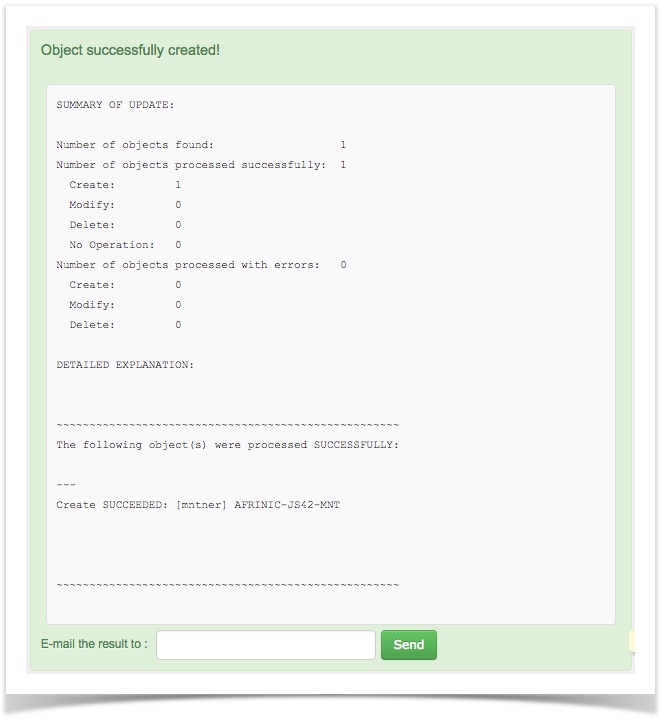
- The password of the auto-generated mntner will be sent to the e-mail address(es) specified in the "e-mail" attribute(s). You will need to provide this password when updating/deleting the person object.

- You may query the Whois to verify the Person object. E.g "-rB john smith" or "-rB JS42-AFRINIC".
To find out the contact information of the IP space, the flags (r and B) should be included to get the full object output from the AFRINIC WHOIS Database
Note that you will need the IP address of the email spammer in order to be able to find more details

A route object can be created through the AFRINIC WHOIS GUI.

- Click on “Create Object”

- Select “route” to specify the type of object to create.
- Click on “Load” to load the route object template.

- Fill the template as per the requirements (example provided below)
-
route: 196.192.48.0/20 (should be an exact match or a more specific prefix of the prefix delegated by AFRINIC) descr: Route Object Example origin: AS327800 (The ASN that shall originate the inet(6)num prefix. ASN delegated by any RIR and registered in one RIR WHOIS database can be used) mnt-by: EXAMPLE-MNT (The maintainer referenced as the mnt-lower or mnt-routes in the IPv4(6) objects) changed: This email address is being protected from spambots. You need JavaScript enabled to view it. (your e-mail ID) source: AFRINICThe plain text password for the maintainer EXAMPLE-MNT should be used when submitting the object. For more information, please see the IRR comprehensive guide
It is recommended to use the 'Plain text update' or 'E-mail method' when creating several route objects
The route objects need to be built and compiled in a text file. Each object should be delimited by a blank line. The plain text password of the maintainer object must be specified in order to authorize the creation of the object in the WHOIS database.
An example is shown below
route: 196.192.48.0/20
descr: Route Object Example
origin: AS327800
mnt-by: EXAMPLE-MNT
changed: This email address is being protected from spambots. You need JavaScript enabled to view it.
source: AFRINIC
password: plain text password for the maintainer EXAMPLE-MNT
The plain text method can also be selected on the WHOIS interface to include all the objects that were compiled.

For the e-mail methods, the route object template can be sent to This email address is being protected from spambots. You need JavaScript enabled to view it..
AFRINIC and RIPE NCC are two different WHOIS databases. Objects in the AFRINIC database will have the suffix "-AFRINIC" while RIPE will have the suffix "-RIPE-NOAUTH" which will be filtered.
So, the objects can't be used interchangeably and the route objects must be created in the AFRINIC database.
AFRINIC registers the prefix with XXX as a country (we use the organisation's country as a reference). What the Internet will reflect will depend on whether the databases storing this info are synchronised/updated with the current AFRINIC WHOIS data. We have no control over the info stored in other databases.
The information stored in the AFRINIC database can be validated by querying WHOIS database.

If any discrepancies are found can be reported to This email address is being protected from spambots. You need JavaScript enabled to view it..
WHOIS DB - Objects and Attributes
This document details the process of registering LIR network infrastructure and customer IP address assignments in the AFRINIC whois database. It is important to register an assignment in any or all of the following cases:
- IP addresses have been issued to a customer (or end-site) from your allocation.
- IP addresses are in use by any section/unit of the LIRs network infrastructure, for example − Office LAN, Dial-UP access server, DSLAM/DSL access server, a WiFi access point(s), WiMAX cell, etc.
The current IPv4 policy requires that 80% of the most recent allocation be verified as efficiently utilised before an LIR can request for more IP addresses. We verify this by looking at the valid registered assignments in the AfriNIC whois database. If they work out to 80% or more, the policy requirement will have been met. If not, AfriNIC asks the LIR to register these assignments before anything else can be done.
The policy also indicates that an additional allocation can be sought if the LIR has an immediate IP address requirement outnumbering the free IPs remaining in the most recent allocation.
Recording network assignments
An assignment is basically an inetnum object, containing a range of 4 or more IP addresses, whose status attribute must have the value "ASSIGNED PA". To create a new inetnum in the database, you can use any of the following methods:
1.0 Using MyAFRINIC
To register such address assignment, here's the quick process to do it using MyAFRINIC:
- Browse to https://my.afrinic.net
- Go to the "Resources" tab and click on "IPv4 Resources"
- Click the "+" to expand the target allocation, and select "Add Assignment" and use the resultant form to add any prefix/space from your allocation that has been issued to any internal subnet or any end-user.
Once finished, you may go back to manage your rDNS.
2.0 Using e-mail
To get the inetnum template, please use the methods as listed here:
You will get a template that looks something like the following:
inetnum: [mandatory] [single] [primary/lookup key]
netname: [mandatory] [single] [lookup key]
descr: [mandatory] [multiple] [ ]
country: [mandatory] [multiple] [ ]
admin-c: [mandatory] [multiple] [inverse key]
tech-c: [mandatory] [multiple] [inverse key]
org: [mandatory] [multiple] [inverse key]
rev-srv: [optional] [multiple] [inverse key]
status: [mandatory] [single] [ ]
remarks: [optional] [multiple] [ ]
notify: [optional] [multiple] [inverse key]
mnt-by: [mandatory] [multiple] [inverse key]
mnt-lower: [optional] [multiple] [inverse key]
mnt-routes: [optional] [multiple] [inverse key]
mnt-irt: [optional] [multiple] [inverse key]
changed: [mandatory] [multiple] [ ]
source: [mandatory] [single] [ ]
Copy this template and paste it in your email editor, and replace values using help as follows:
1. Delete everything to the right of the colon and fill in attribute values.
You must complete the attributes listed as mandatory and should delete optional attributes that you do not use. An example is below
inetnum: 10.11.12.0−10.11.12.255
The IP range of your assignments should be inserted here. It may be the range assigned to a dial-up access server, DSL pool or even a customer/end-site.
netname: Example-Network
The netname of this IP range.
descr: short description.
Please duplicate this attribute if more than one line.
country: MU
The country code should be inserted here.
admin-c: ZA4-TEST
The nic-handle of the admin-c
tech-c: ZA4-TEST
The nic-handle of the tech-c
status: ASSIGNED PA
Use ASSIGNED PA
notify:
This email address is being protected from spambots. You need JavaScript enabled to view it.
Insert the email to which notifications will be sent
mnt-by: EXAMPLE-MNT
Enter your mntner object here
mnt-lower: EXAMPLE-MNT
Enter your mntner object here
changed:
This email address is being protected from spambots. You need JavaScript enabled to view it.
Enter your email address here.
source: AFRINIC
2. When a new object is created that has a "mnt-by:" attribute, the mntner must authorise the creation. Add the appropriate password for the mntner in the "mnt-by:" attribute:
password: your_cleartext_password_here
3. Send the completed object template in plain text to auto-dbm[at]afrinic.net using the above example, the template should look like the one below:
notify:
This email address is being protected from spambots. You need JavaScript enabled to view it.
4. Wait for the acknowledgement to come back from the database. If your update was successful you will get a reply containing something like the following:
Your update was SUCCESSFUL.
The following objects were processed.
New OK: [inetnum] 10.11.12.0 - 10.11.12.255
If there was an error, the acknowledgement will indicate failure of the object creation along with the errors encountered. For example, it may contain the following:
Part of your update FAILED.
Objects without errors have been processed.
Update FAILED: Syntax error in object
You need to follow the procedure above in order to register all the different assignments.
Should you require help from us, please write to afrinic-dbm[at]afrinic.net
Bulk WHOIS FAQs
The AFRINIC Database Working Group (DBWG) is the forum that users can use to propose enhancements to bulk WHOIS data.
The bulk WHOIS data should not be used for advertising, direct marketing, marketing research or similar purposes.
The redistribution of the provided bulk data is strictly forbidden.
Use of AFRINIC WHOIS bulk data for these activities is strictly forbidden.
AFRINIC provides bulk WHOIS data upon demand. AFRINIC must receive a request for the bulk WHOIS data.
Instructions are available here
Yes. AFRINIC publishes WHOIS data in bulk format daily via its FTP site ftp.afrinic.net